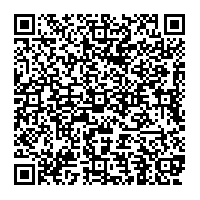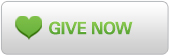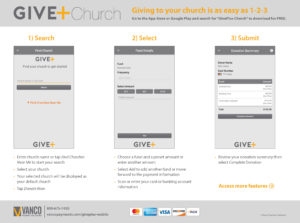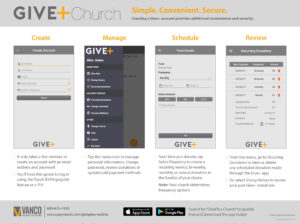Hello Davie Street member or visitor!
We have now set up our online giving, click the give now button below or use the QR code using a QR reader app on your phone. Further Instructions are also listed below.
Question and Answer Section
1
Where can I download the GivePlus Church app?
GivePlus Church is available through the App Store and Google Play. Search for “GivePlus Church” to download the app, then be sure to allow access to location services if you’d like to use the app’s Find Churches Near Me feature.
Is the GivePlus Church app free to use?
Yes! The app is free to download and you are not charged a fee to make donations using the app. Simply search for “GivePlus Church” in the App Store or Google Play to find it quickly.
How do I find my church in the app?
When you open the GivePlus Church app for the first time, you will be prompted to enter the name of the church you want to give to. You can enter as much of your church name as you know, and then select your church from the list.
Or,
use the Find Churches Near Me feature to search for churches in your area. If you cannot access this feature, go to your phone’s Settings > GivePlus and allow the app to access your location.
Will I have to search for my church every time I want to donate?
No. After you select a church, it automatically becomes your “home” or “default” church. The next time you open the app, the church you last selected will already be displayed.
What payment methods can I use to donate?
GivePlus Church donations can be made with all major debit/credit cards currently accepted by your church. Use your phone’s camera to quickly scan your card information or enter it manually. You can also give or pay using your checking or savings account.
Making Donations Using GivePlus Church FAQs for donors
2
Will I receive a receipt?
If you are logged into your Give+ account you will receive a receipt via email, and you will also be able to view transactions in your giving history.
Can I donate to another church?
Yes. If you would like to donate to another church, click the Change Church link at the bottom of the sign-in screen or from the sidebar menu when you’re logged in. Then you can search for the church that you’d like to donate to. Next time you open the app, simply click Change Church again to reset your “home” or “default” church back to your regular church.
Why can’t I find the church I’d like to donate to?
If you can’t find a church, the church you are searching for may not use Vanco Payment Solutions to receive electronic donations or may not have GivePlus Church set up with Vanco. If the church you wish to give to is not listed, let the church know you would like to give electronically using the GivePlus Church app!
When I make a donation, is my debit/credit card or bank account information secure?
Yes. Vanco Payment Solutions meets or exceeds all industry standards to safeguard your data. To help ensure your data stays safe, we leverage technology such as tokenizing card data and encrypting sensitive information for transmission and storage.
I made a mistake and donated the wrong amount. How can I get a refund?
Contact the church and they will be able to credit the amount donated in error back to your account — just like when you return an item you bought at a store or online.
3
Can I set up recurring donations?
Yes – if you are logged into your Give+ account. You can select the frequency of the transaction during the donation process. If you are giving to multiple funds, you can even set up different frequencies of recurring donations for each fund to which you are donating.
Can I delete or change a recurring donation?
Yes – if you are logged into your Give+ account. You will only be able to view and edit recurring donations you set up while you were logged into the app. To make any changes to a recurring donation, simply delete the current donation and then set up a new recurring donation with the desired changes.
Can I select the start date for my recurring or one-time donations?
Yes, when you are signed in to your Give+ account.
What donations are displayed in the app giving history?
You must first log in with your Give+ credentials for donations to appear in your giving history. The history will then include electronic donations from either the app or Give+ Online, the church’s online giving form from Vanco. Any electronic donations made as a guest (without logging in) will not be visible in the app’s giving history.
4
Do I need to create a Give+ account?
While you can make a one-time donation as a guest, creating an account allows you to access several convenient Give+ features. Once you create an account and log in, you can securely store your debit/credit card or checking/savings account information to quickly make future donations. You can also set up recurring donations or review your giving history in the app. It’s really simple to create an account and only takes a few minutes.
How do I create a Give+ account?
To create a Give+ account, you will be asked to enter your email address and create a password. In addition, you will select whether you’d prefer to log in with your device’s Touch ID/Fingerprint or create a PIN. An email will be sent to you to verify your email address. Click on the link sent to you via email and you’re finished!
Is my login the same one I use for Give+ Online, my church’s online giving form?
Once you’ve set up an account for either GivePlus Church or Give+ Online, you can use the same credentials to log into either one. With the GivePlus Church app, you can also choose to securely and easily log into the app using your device’s Touch ID/Fingerprint or a PIN.
I forgot my Give+ username or password. What do I do now?
Your username is the email address you used to create your Give+ account. If you can’t remember your password, click the Forgot Password? link and follow the instructions to create a new one. If you can’t remember your email address, contact your church for an account lookup or create a new Give+ account with a new email address.
Creating and Managing Your Give+ Account
5
How do I change my password?
Log into your Give+ account with your current password. Next, go to the sidebar menu, select Account Profile then click Change Password and follow the instructions.
How do I reset my PIN?
When you create your Give+ account, you may choose to log in with a PIN instead of a password. If you forget your PIN, select Forgot PIN from the login screen and then log in with your password. Next, go to the sidebar menu, select Account Profile then click Personal Information and create a new PIN.
How do I reset my Touch ID/Fingerprint?
When you create your Give+ account, you may choose to log in with the Touch ID/Fingerprint associated with your device. If you would like to reset your Touch ID/Fingerprint, go to your device’s Settings and make the desired changes.
PD FQ GCFD 072017 v6
Developed by Vanco Payment Solutions © 2017. For more information, visit giveplushelp.vancopayments.com